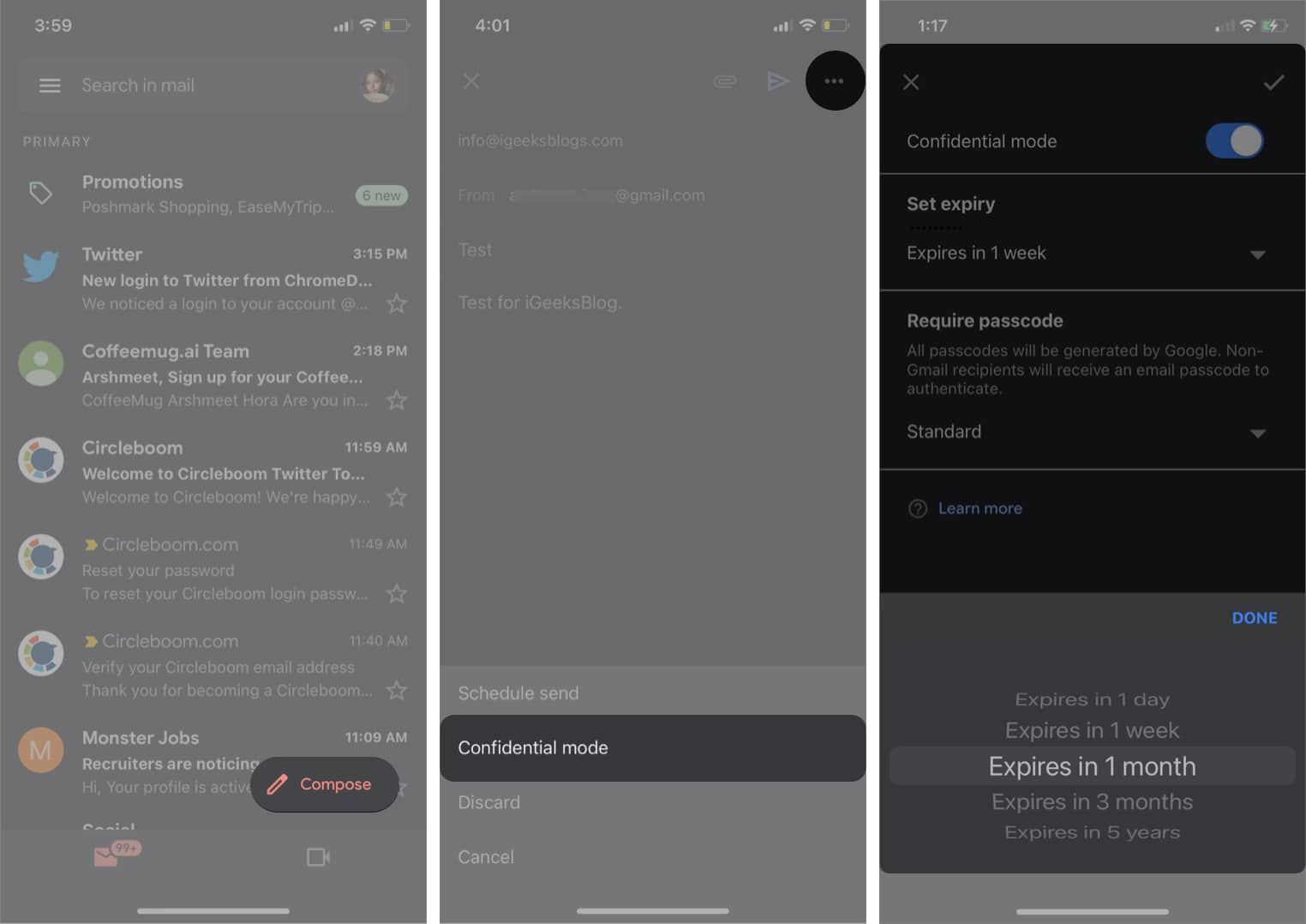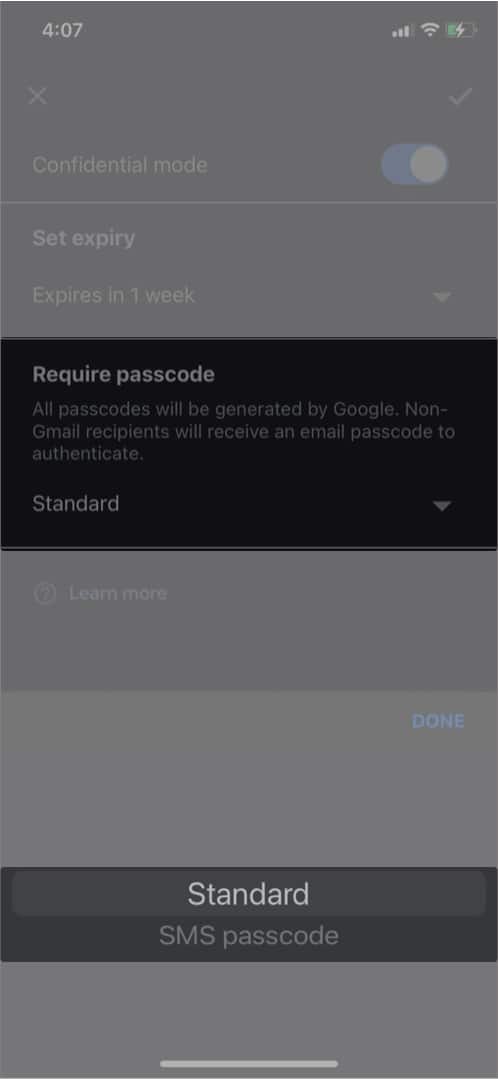This could be great if you want to shoot across a confidential email. To send expiring emails on Gmail, you need to activate Confidential mode. Let’s understand what Confidential mode is and how you can activate it to send disappearing emails.
What is Confidential mode in Gmail?
Google’s Confidential mode offers an additional privacy option while sending emails. When activated, you can set time intervals for expiring emails, unsend emails, send password-protected emails, and restrict users from forwarding, downloading, or printing emails. With Confidential mode, Gmail has tried to offer users much more control over emails. Now, if you want to explore the new privacy mode and don’t know where to start, below is a brief guide to help you through it.
How to send expiring emails on iPhone, iPad, and Android
How to add a passcode to emails on iPhone, iPad, and Android
Gmail’s confidential mode also offers an option to apply passcode to emails for an additional layer of privacy. You can send passcode-protected emails by following the below-given steps: Note: If you want the user to open the email directly without entering a passcode, you can choose Standard. Once you have enabled the Confidential mode and chosen the required options, you will see a notification under the mail body displaying the expiry date of the email. The notification would read, “Content expires on [the selected time interval]…Recipients won’t have the option to forward, copy, print, or download this email.”
Remove access to an email before the expiry date
Google also offers the option to remove access to an email before the expiry date. If you have sent an email with a set expiry date and you want the recipient to stop accessing the email before the expiry date, here’s how you can do it:-
How to access Confidential mail and things to know
Now that we have learned about sending confidential mail on iPhone, iPad, and Android, here’s what you need to do if you are on the receiving end of an expiring email. If you’re getting an error while accessing an expiring email, there might be two scenarios.
1. You’re getting an ‘Email has expired’ message
If you are unable to access an email sent by using Gmail’s Confidential mode and facing the ‘Email has expired’ message, it means that the sender might have removed the access before the expiry date or the mail has been deleted from the sender’s end. In such a case, you can contact the sender to send the email again.
2. You don’t receive the SMS passcode
If you are getting a ‘The provided number is for an unsupported country’ message after entering your mobile number to receive a passcode while accessing an expiring email, it means the feature is not supported in your region. SMS passcode feature is only available if the receiver’s mobile number belong to these regions:
North AmericaSouth AmericaEuropeAustraliaAsia: India, Korea, and Japan
If you still can’t open a confidential email, you can try switching accounts. Check if you are logged into the same Google account to which the email has been sent. You can visit our guide to switch Google accounts quickly on iPhone and Android. That’s it! The option to send expiring emails on iPhone, iPad, and Android could come in handy when you share sensitive attachments and messages. Also, it is noteworthy that you can always schedule non-expiring emails on Apple devices but can’t do the same with expiring emails. We hope this guide helped you send expiring emails on iPhone and iPad without facing any issue. Here are some more tips if you want to use the Gmail app on iPhone like a pro. Read more:
Gmail not working on iPhone or iPad? Here’s the real fix!How to Sync Contacts from Gmail to iPhone or iPadBest cloud storage apps for iPhone and iPadHow to save an offline backup of all Gmail emails