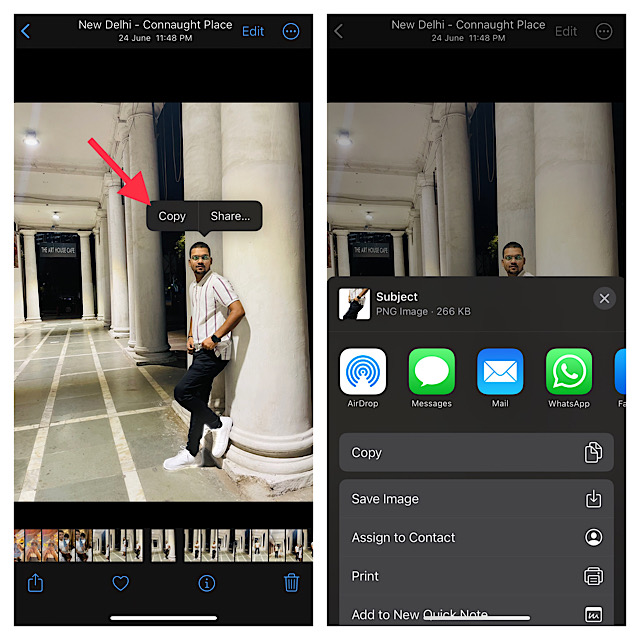Fix iOS 16 Background Removal Tool Not Working
As usual, let’s first delve into the possible causes that are hindering the background removal tool from working properly!
Why is the Built-In Background Removal Tool Not Working on iPhone?
Without putting the sole blame on a hidden bug, it would be better to take care of the requirements upfront. Maybe in trying to get the most out of the latest iteration of iOS, you have forgotten to tick off the essential boxes. So, be sure you are fully equipped. But what if the background removal tool does not function even after you have met all the prerequisites? In this case, you will need to go for viable tips to resolve the issue. Don’t worry as we have lined up effective hacks to troubleshoot the problem.
Check the Device Compatibility
If you were hoping that your older yet capable iPhone models like iPhone X would get this notable feature, you would be left disappointed that it has been restricted to the newer models. Yeah, you got that right! The ability to lift subjects from images is exclusive to iPhone XS/XR or later. Check out the list of supported devices:
iPhone XSiPhone XS MaxiPhone XR iPhone 11iPhone 11 Pro iPhone 11 Pro MaxiPhone 12iPhone 12 mini iPhone 12 ProiPhone 12 Pro MaxiPhone SE 2 (2020)iPhone 13 iPhone 13 mini iPhone 13 Pro iPhone 13 Pro MaxiPhone SE 3 (2022)iPhone 14iPhone 14 PlusiPhone 14 ProiPhone 14 Pro Max
It’s worth pointing out that other major features like the Live Text in Videos and Continuity Camera Webcam have also been locked to the newer iPhone models.
Ensure That the Subject is Clearly Defined in the Image
Another important thing that you must check off beforehand is to ensure that the subject is clearly defined in the photo. If it is not, the background removal tool may not work.
Get Familiar with the Two Quick Gestures to Isolate Subjects
Now that you have checked off the essential requirements, let me explain the two handy gestures that allow you to isolate subjects from photos. Simply Long-Press on a Photo and Drag & Drop
Head over to the image in question -> long-press on the image -> when the subject is lifted from the background -> use another finger to get out of the app and move to the desired spot -> after that, drop the image at the preferred location.
Just Long-Press on a Photo to Remove the Background
Navigate to the image -> long-press on it until a white line starts glowing around the subject. Now, you will get two options: Copy and Share. You can choose to copy the isolated subject or share it through preferred apps.
Hard Reset Your iPhone
If you are still unable to remove the background from photos, I would recommend you go for the hard reset. The ability to get rid of temporary files and also clear memory enables force restart to resolve many issues. Therefore, give it a try without fail.
To get started, press and quickly release the volume up button. Then, press and quickly release the volume down button. After that, make sure to hold down the side button until you see the Apple logo on the screen. Once your iOS device has rebooted, try to isolate subjects to check if you have gotten the better of the problem.
Go For Factory Reset
When you are up against an issue that keeps playing hide-and-seek like this one, you should go for the factory reset. Cleaning up the entire existing settings, it allows you to customize everything right from the word go. If you are concerned that it will also delete your data, I want to assure you that it doesn’t harm any media or data. Hence, you shouldn’t bother about losing any important thing. However, you should be prepared to fill in the Wi-Fi password and set up the VPN all over again.
Head into the Settings app on your iPhone -> General -> Transfer or Reset iPhone -> Reset -> Reset All Settings. Be sure to enter your device passcode to authenticate and hit Reset All Settings in the popup to confirm the action.
Update Software on Your iPhone
Should the built-in background removal tool continues to misbehave, I suspect this issue is in the grip of a software bug. When faced with a bug, you should go for the software update as it is the most effective solution. Notably, almost every iteration of iOS comes with a host of enhancements and fixes. Hopefully, it resolves this issue as well.
Go to the Settings app on your iPhone -> General -> Software Update. Once your device has checked for the available software update, it will allow you to download and install it.
Fixed the Background Removal Tool Not Working in iOS 16
I hope the issue is no longer haunting your iPhone and that the background removal tool is back on track. Since I have been able to overcome the problem with these very hacks, I’m quite optimistic that they will come to your rescue as well. I would be glad to know the tips that have helped you to resolve the issue. As always, if you know any other effective trick that works reliably in troubleshooting this problem, it would be a pleasure to know that as well. Read more: How to Fix iPhone 14 Pro Always-On Display Not Working